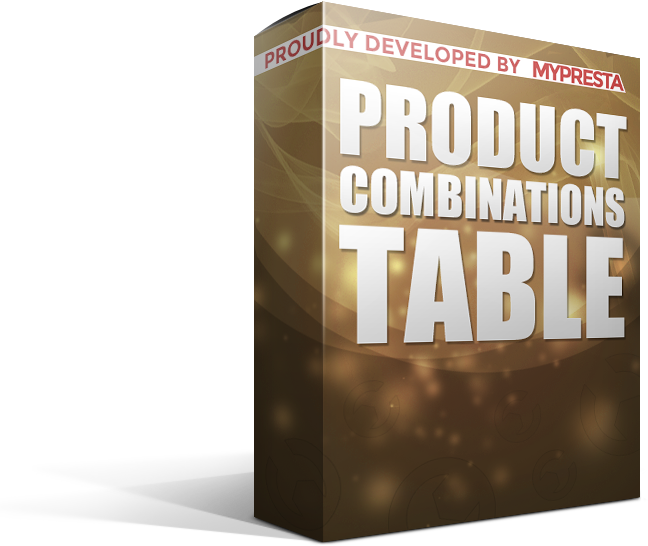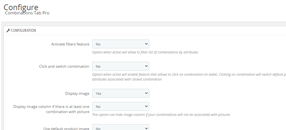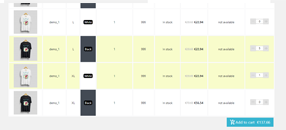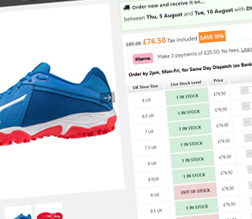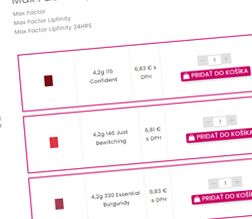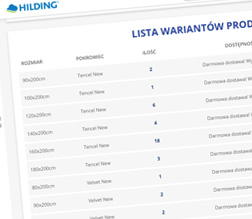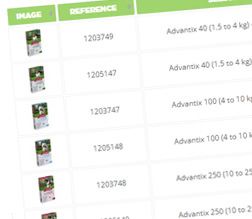Prestashop Module
Combinations Table
This is an Addon that changes the way of how default attributes appear on product pages in PrestaShop. List your product's combinations as a table with sort, filters and other useful features. Your customers will have possibility to easily browse your offer - especially if your products have variants (attributes). This addon just makes your product pages more useful and with more than 50 features - its one from the most advanced plugins like this.